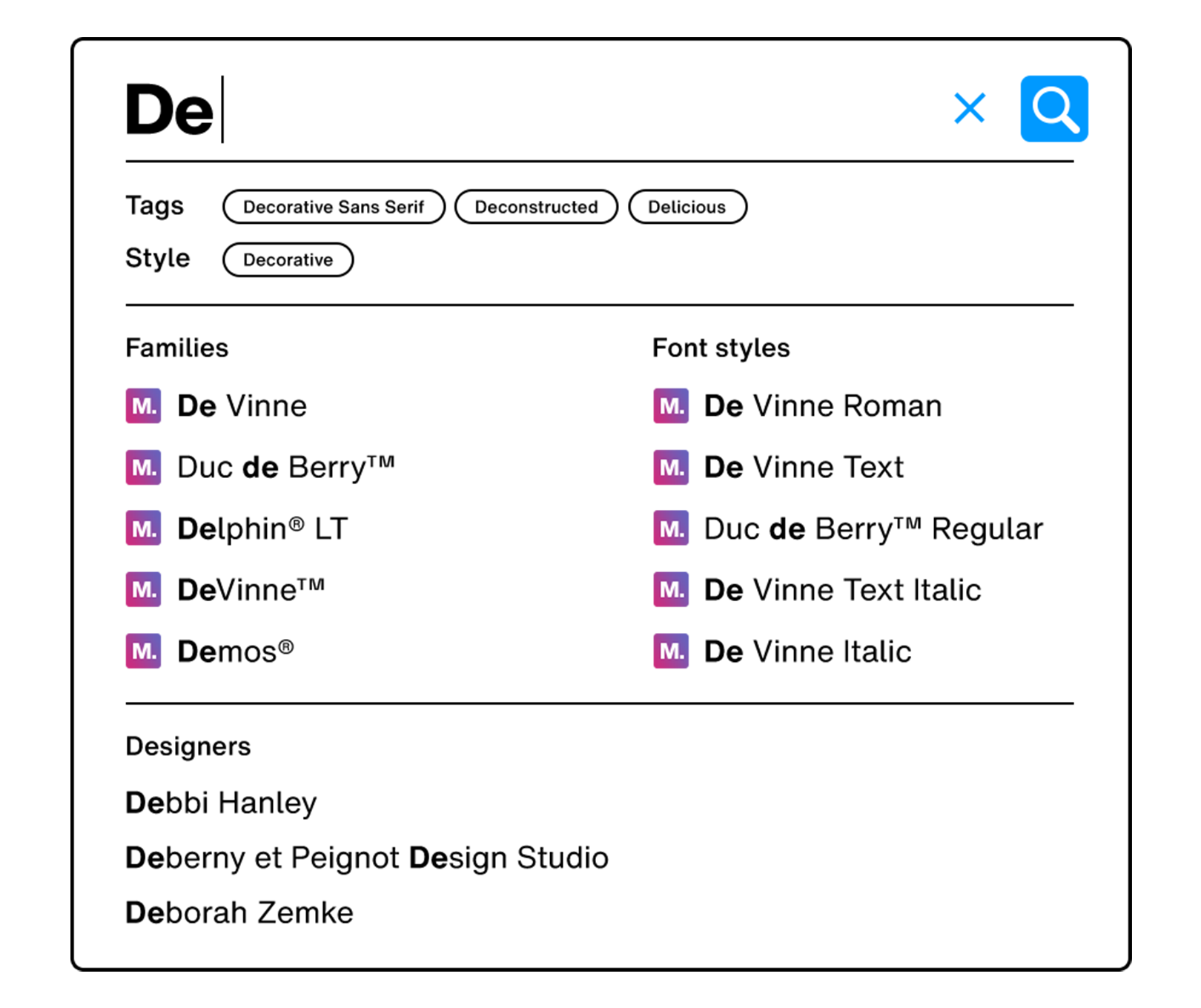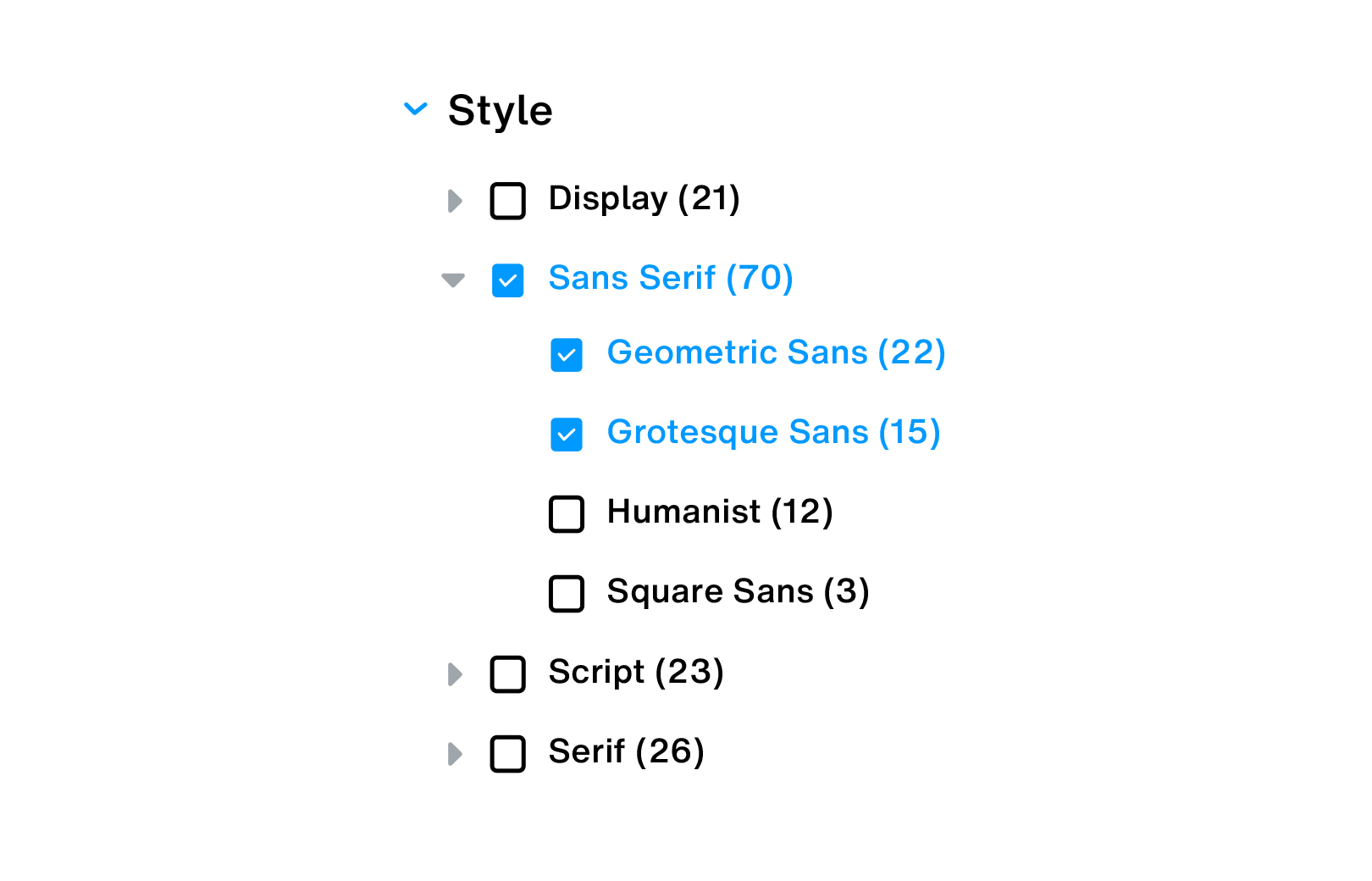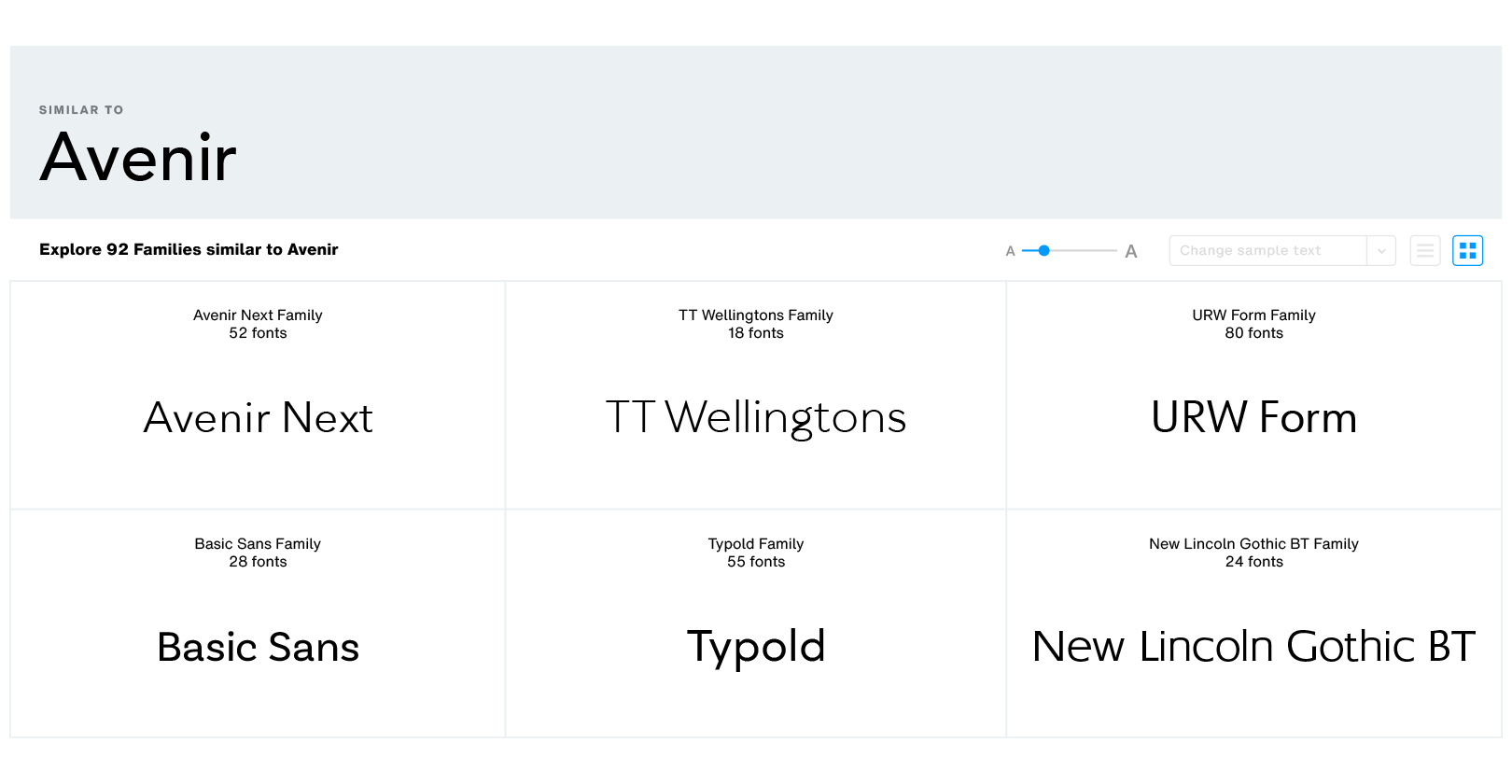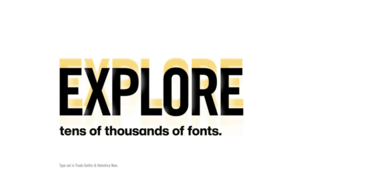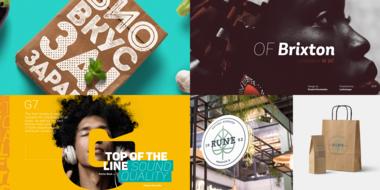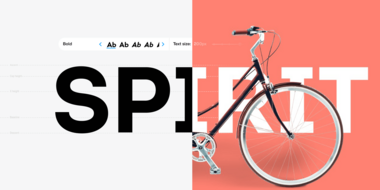Searching.
The auto-complete search bar helps you get to the right fonts & families for your projects with real-time suggestions as you type. Refine your search results using powerful filters, or keep discovering more fonts using the similarity engine.
Get to the fonts that inspire you, faster.
As you type in, the auto-complete search bar displays quick-suggestions based on tags, styles, families and more. Or you can simply hit Return on your keyboard and go directly to the search results page and explore the full, exhaustive set of fonts matching your search query.
In this article, we will look at the following topics:
Search: Type-ahead suggestions.
The type-ahead suggestions shown by the search bar appear as soon as you begin typing in the search field, and change in real-time based on your input. These may include a list of families, individual font weights, tags, styles and type designers, wherein clicking on a designer’s name shows you all the fonts designed by them. Here’s an example:
Faceted filters.
The left sidebar on the search results page provides access to a host of filters based on font Styles, Languages, Foundries and more to help you refine your font search results.
These filters auto-update to reflect changes to sub-styles and categories based on your selection so you can narrow down and laser-focus on the exact fonts you need.
Discovering similar fonts.
Monotype’s similarity engine makes discovering and comparing similar looking fonts fun and effortless. On the search results page, hover over a font result row and click on the “Similar” button to discover font families that look similar to your selection.
You may choose to keep going and click on any of the fonts shown on the similar fonts page. This will bring you to the individual font’s or family’s details page from where you can re-launch a search based on font-similarity by clicking on the “Similar” button again.
Adding & syncing fonts from search results.
When browsing search results, hover over a font result row and click on the “Add to” button to add the font or family to font lists, web projects and digital ads.
If you have the Monotype App installed on your system, you can sync fonts & families directly from the search results page by hovering over a font result row and clicking on the Sync family button.
To access more options to sync or download individual font weights, click on the drop-down icon in the “Sync family” button.