Streamline your creative process: Tips for faster, smarter work
Streamlining your creative process with Monotype Fonts.

Brand fonts
Creative
Creative matters
Whether working independently as a freelancer or collaborating with colleagues, the joys of creative work are many. But for creatives who regularly work with typefaces, accessing and managing fonts can be frustrating — wasting not only hours of your valuable time, but also the precious energy spent on disruptions and troubleshooting.
Monotype Fonts offers the solution: a centralized hub for all your fonts that eliminates cumbersome manual sharing and minimizes the risk of font-related design errors. With its advanced search tools, seamless creative app integration, and ultra-personalized access permissions, Monotype Fonts can solve common problems that lead to daily workflow disruptions. Here’s how to take full advantage of those capabilities.
Provide instant font access for all.
The problem: Accessing your company’s fonts can be an inefficient process involving too many people — and too many hurdles.
How to use Monotype Fonts to solve this: By centralizing font access to facilitate collaboration.
Monotype Fonts offers a central location for fonts that anyone with the right permissions can access, whether that’s creatives, teams, partners, or other collaborators. Creatives have instant access to fonts, with no need to wait for an admin or other “gatekeeper” to manually share font files each time — another major time-saver. The app’s straightforward organizational system also replaces messy and confusing file structures that can make finding the right fonts a chore, with shared folders and lists making it easy for all users to tell which fonts to use for which projects.

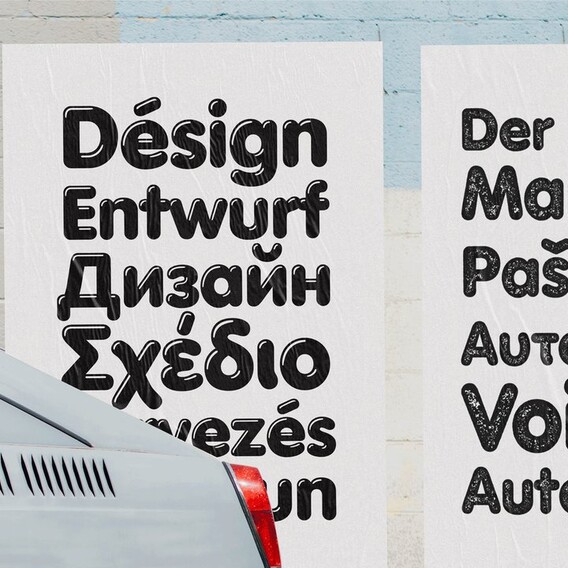
Accelerate your font search.
The problem: Finding the ideal font for a specific project can take ages.
How to use Monotype Fonts to solve this: By using advanced search and discovery tools to narrow down your options so you can find the perfect font for every project.
Simplify your hunt for the perfect font by using Monotype Fonts’ search filters to narrow down your options by font style, visual properties, or typographic features. If these filters aren’t enough, use Monotype Tags to search for fonts by mood and feel. With input from our in-house type experts, they’re powered by AI to identify the typographic characteristics of each tag from Monotype’s vast type collections.
Once you’ve narrowed your field of options and are considering specific typefaces, it’s easy to experiment and prototype with fonts — simply click the “sync” button to test out a font in one of your creative programs.
Check out our Help Center article on advanced search for more advice on using our search tools to streamline font discovery.
Use personalized access permissions for improved licensing compliance and brand consistency.
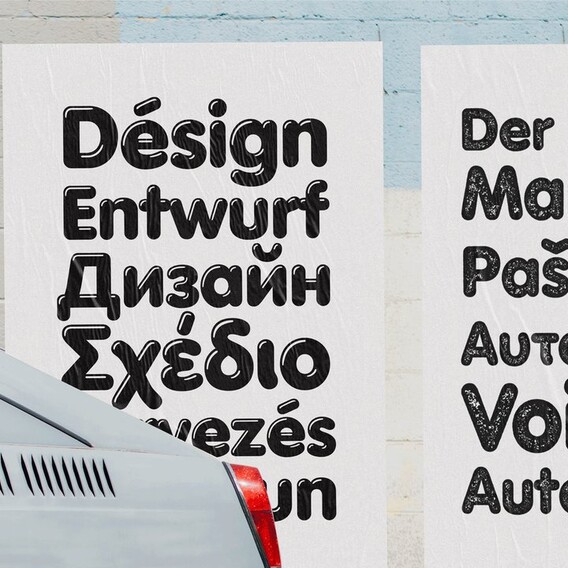
Accelerate your font search.
The problem: Finding the ideal font for a specific project can take ages.
How to use Monotype Fonts to solve this: By using advanced search and discovery tools to narrow down your options so you can find the perfect font for every project.
Simplify your hunt for the perfect font by using Monotype Fonts’ search filters to narrow down your options by font style, visual properties, or typographic features. If these filters aren’t enough, use Monotype Tags to search for fonts by mood and feel. With input from our in-house type experts, they’re powered by AI to identify the typographic characteristics of each tag from Monotype’s vast type collections.
Once you’ve narrowed your field of options and are considering specific typefaces, it’s easy to experiment and prototype with fonts — simply click the “sync” button to test out a font in one of your creative programs.
Check out our Help Center article on advanced search for more advice on using our search tools to streamline font discovery.