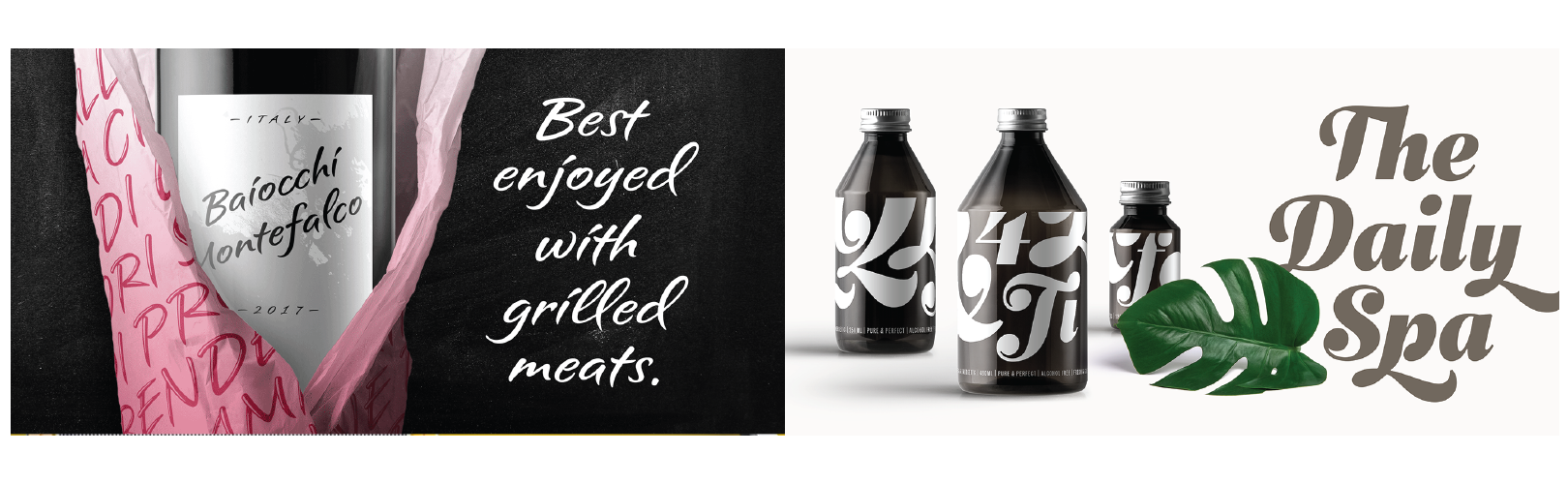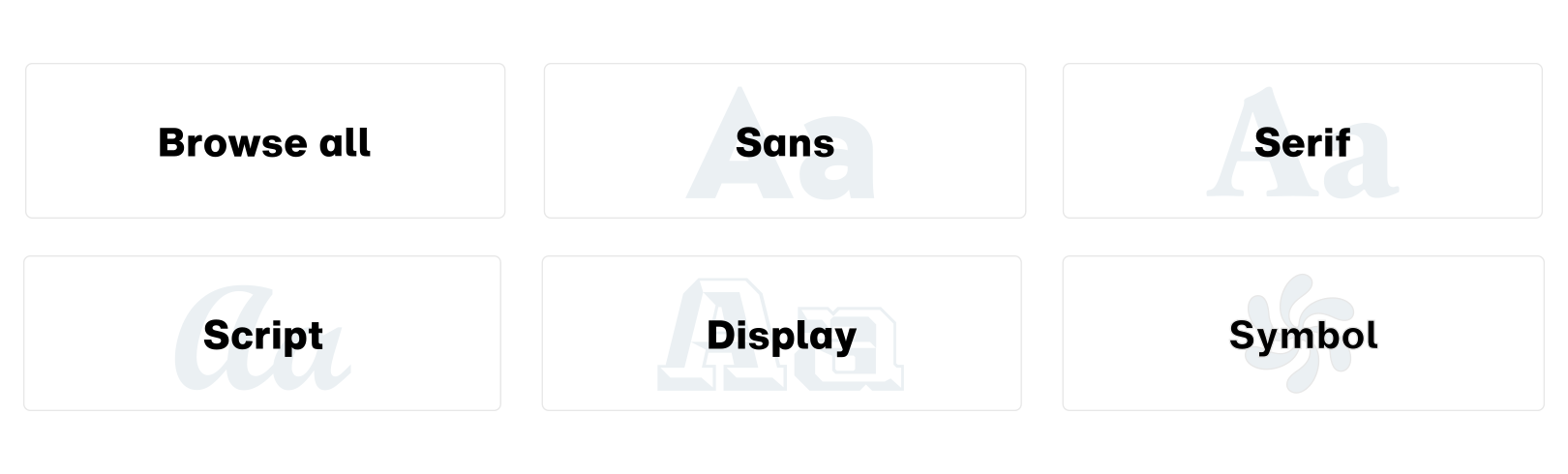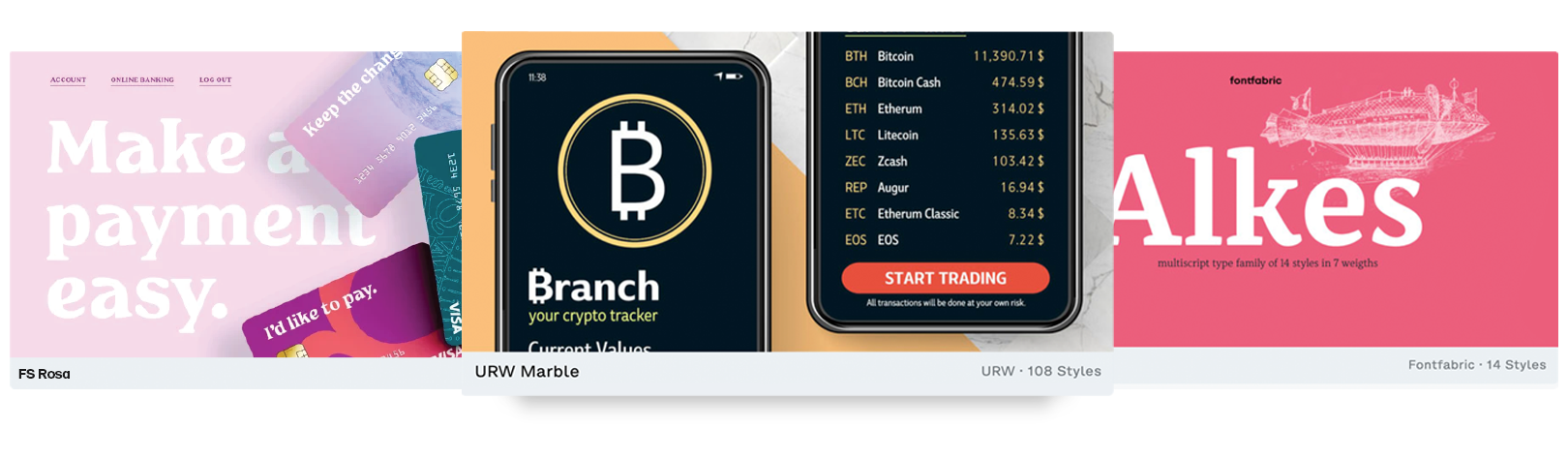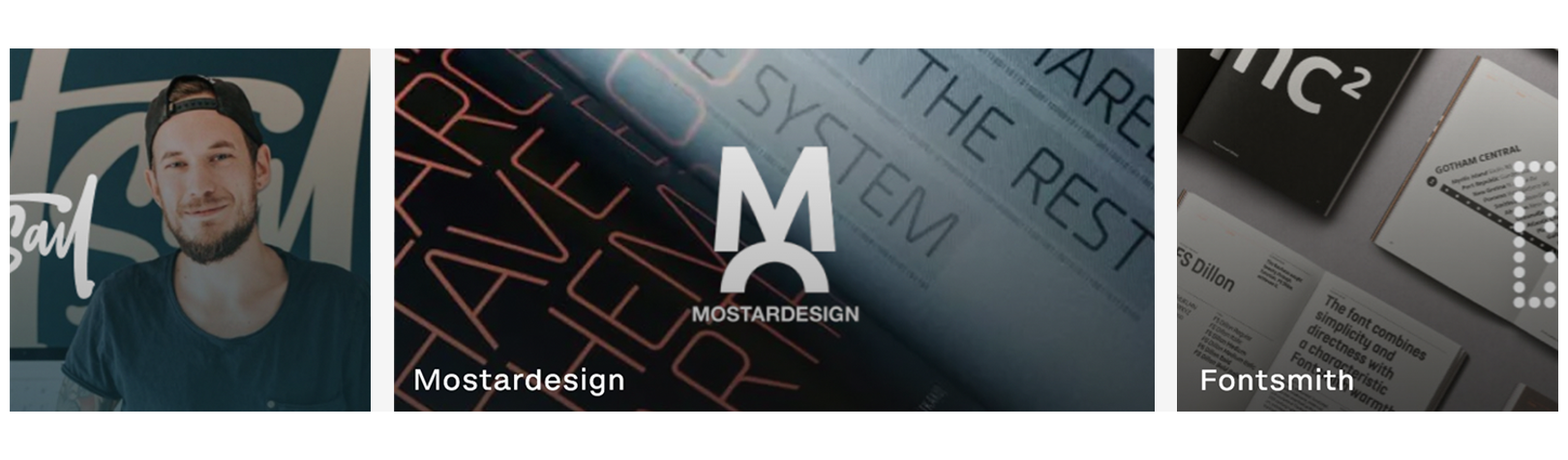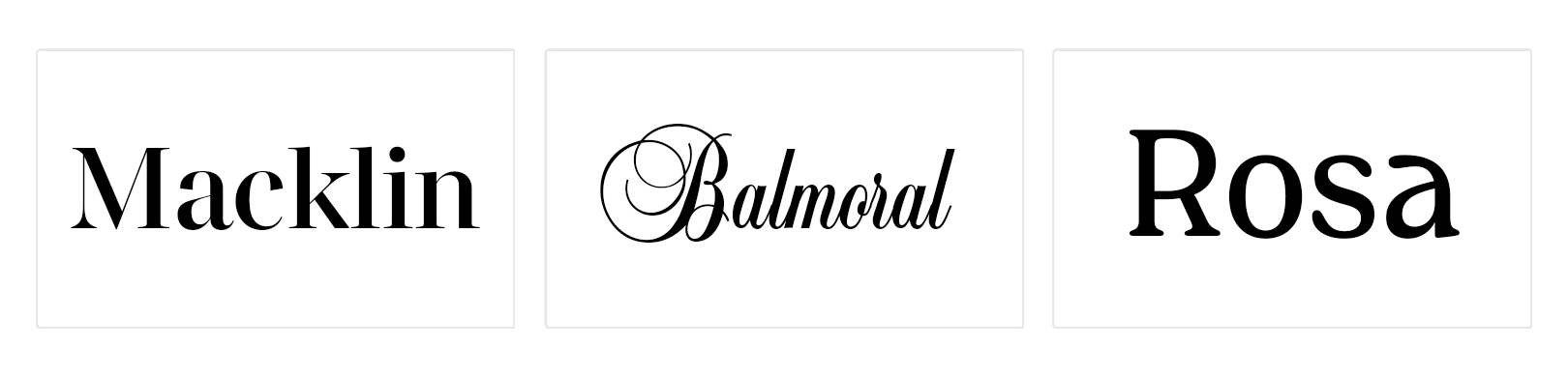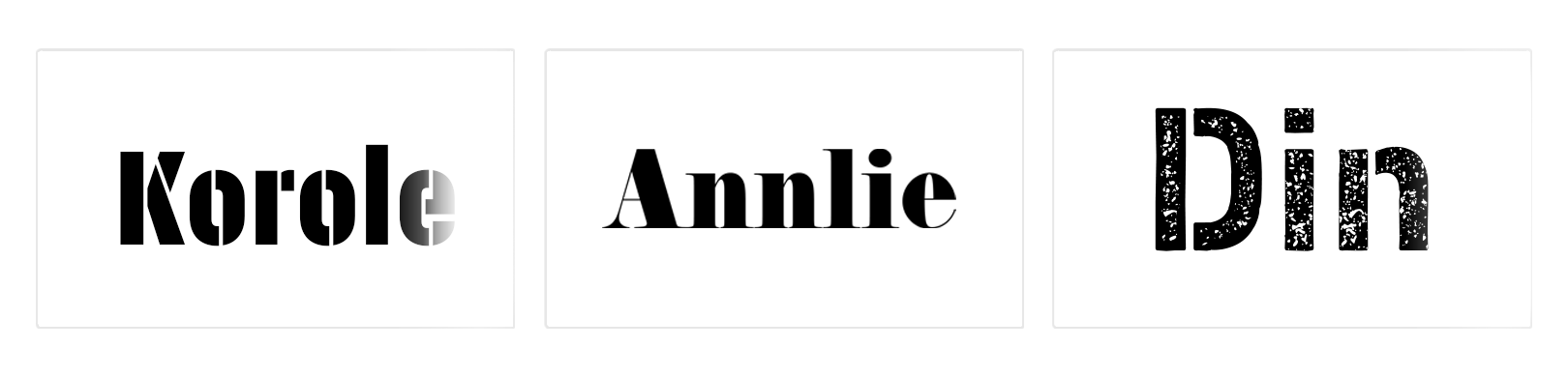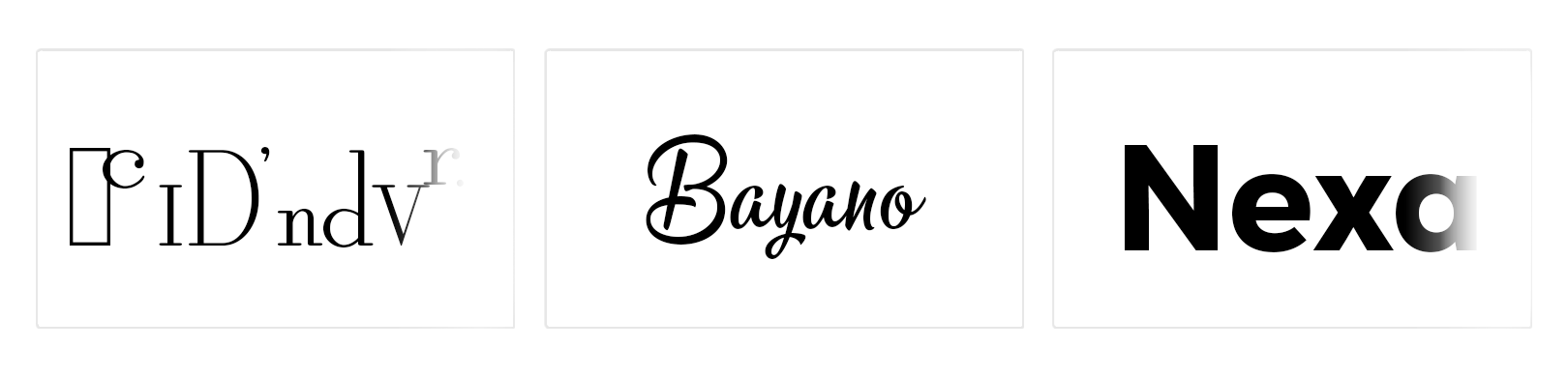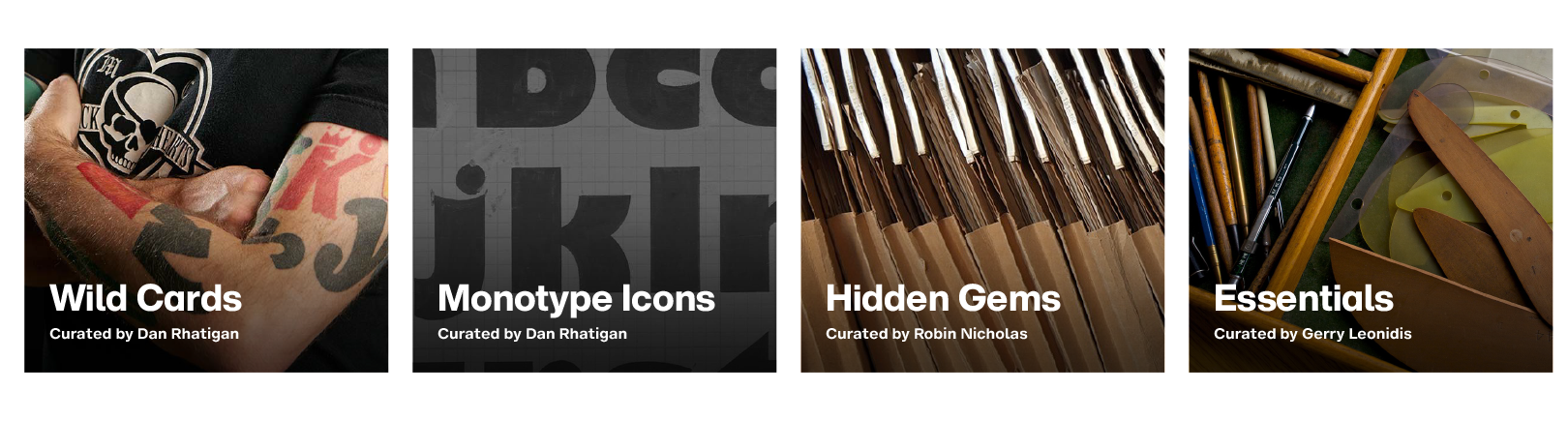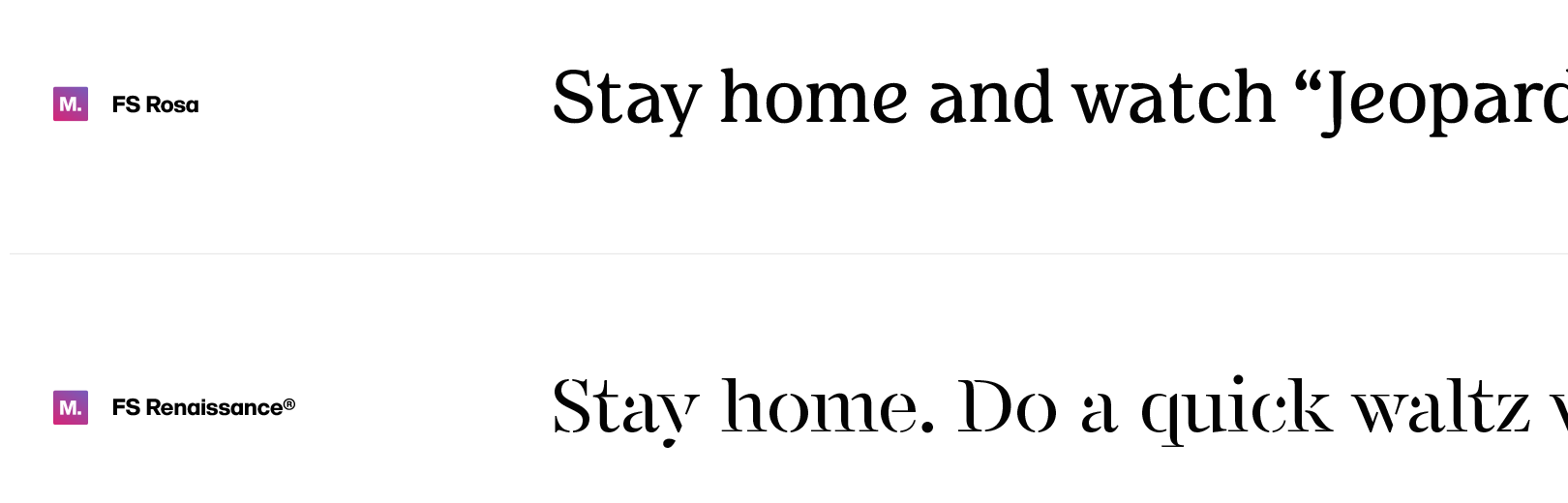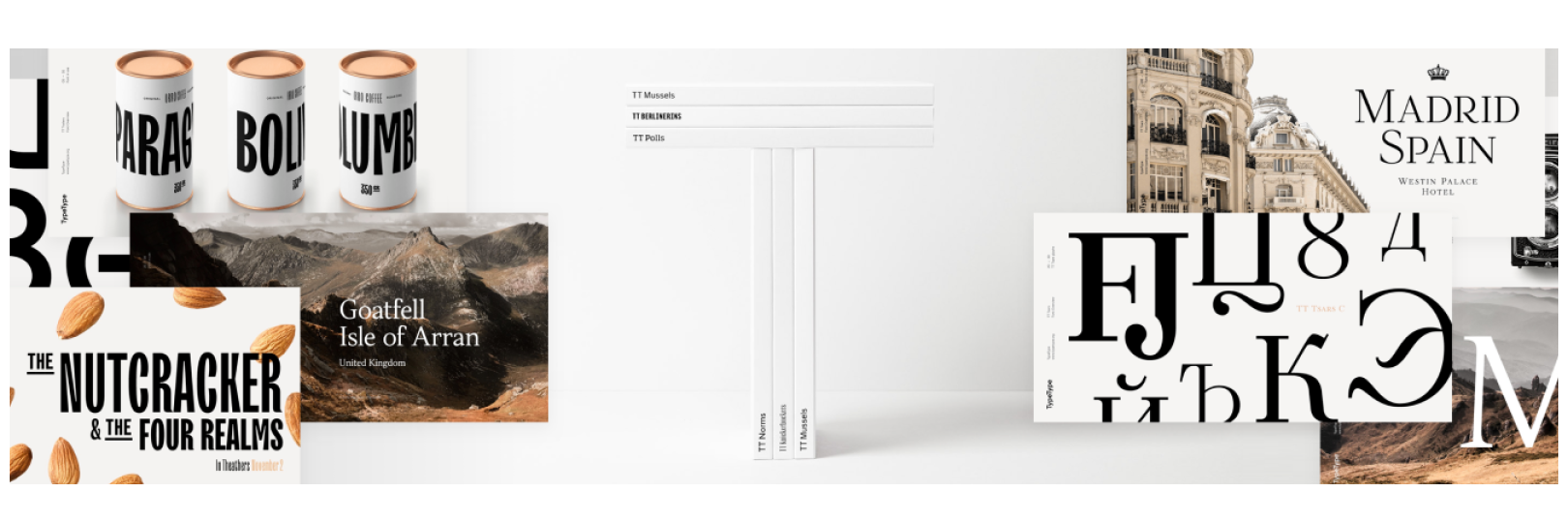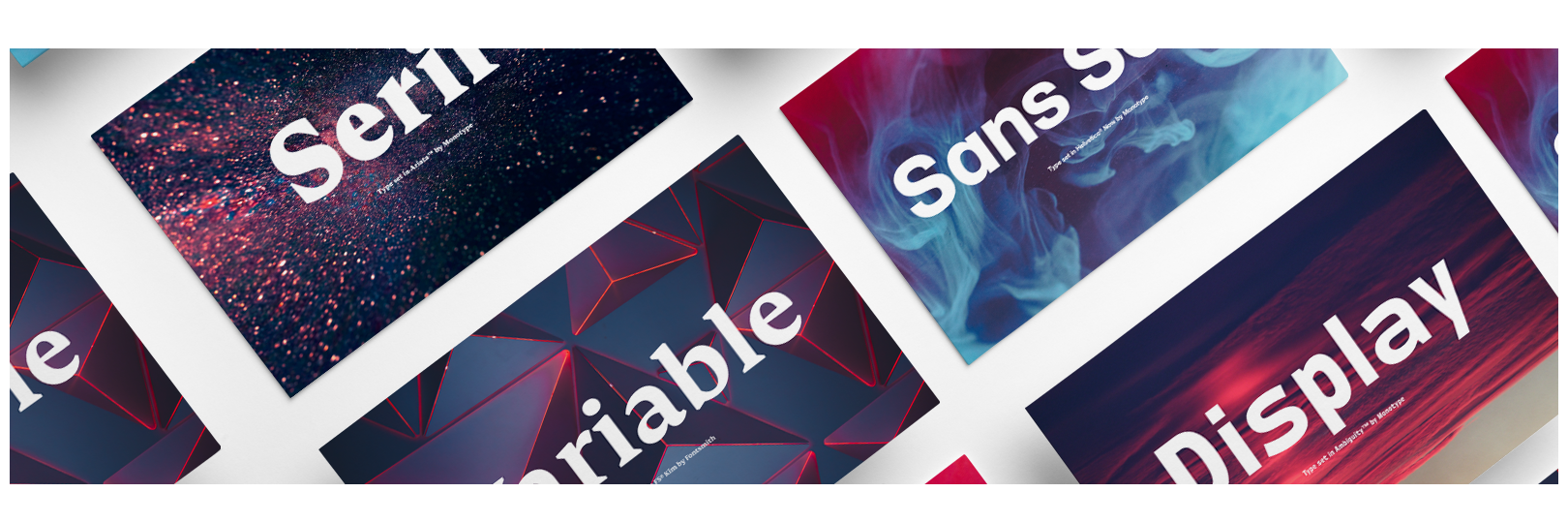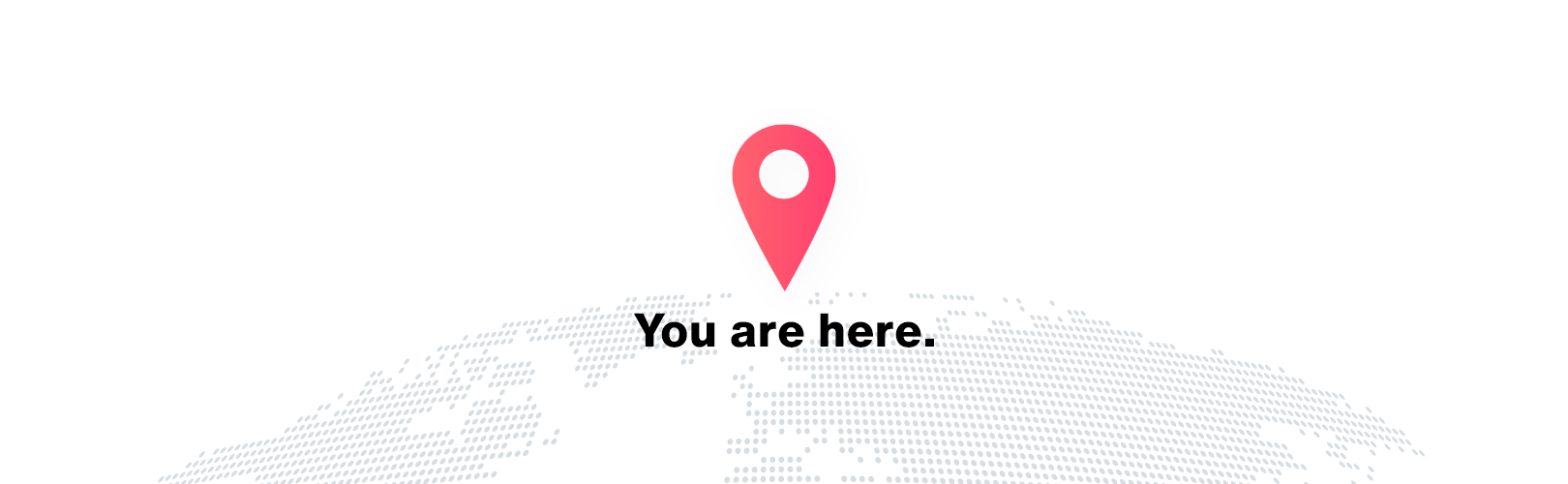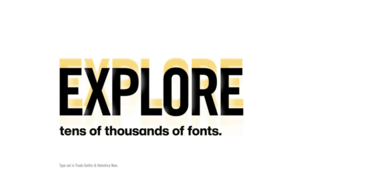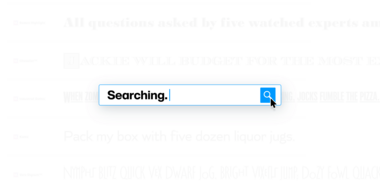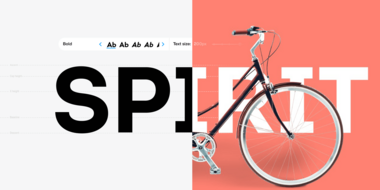Browsing & discovering.

Whether you’re looking for inspiration or searching for that perfect font for your next project—your journey begins at your Monotype Fonts dashboard.
Discover: Your dashboard.
The central gateway to your Monotype experience.
As soon as you log in to your Monotype Fonts account, the dashboard is the very first page you’re greeted with. It is the central gateway to your entire Monotype experience—browsing fonts, reading through the knowledge base, collaborating with your teams or managing your entire company. Whether you’re looking for inspiration or searching for that perfect font for your next project—your journey begins at your Monotype Fonts dashboard.
In this article, we will take a look at the following topics:
And now, let’s take a look at the various features of the dashboard:
The hero carousel.
The hero carousel, as the name suggests, draws your attention to the latest-and-the-greatest typeface releases Monotype Fonts has to offer. And they’re supplemented by beautiful artwork created by the design teams at Monotype and partner foundries, helping you visualize and get inspired to make them a part of your next creation.
Type styles.
The Type Styles list provides a quick-start to your font-discovery journey. Click on any of the styles to immediately start browsing a Monotype’s inventory of fonts filtered by the style category.
New releases.
Similar to the hero carousel, New releases is a more exhaustive list of the latest font releases. Clicking on any of the font tiles will take you to the font family page where you can test-drive the fonts you like.
Type foundries.
The Type foundries carousel is a list of the world’s greatest type foundries whose fonts are available within Monotype Fonts as a part of your subscription. Click on a foundry tile to discover some of the best the industry has to offer.
Trending fonts.
The Trending fonts carousel brings you a selection of fonts being purchased or downloaded the most globally keeping you abreast of ongoing trends in the design industry.
Personal recommendations.
As you scroll down past the trending fonts carousel, you will start seeing carousels full of personalized recommendations served by our AI-driven similarity engine, based on fonts you’ve previously synced, downloaded or favorited.
New additions.
The New additions carousel highlights some of the latest font families added to the Monotype Fonts inventory.
Collections.
The Collections carousel provides quick access to some of the latest font-collections hand-picked by some of the most renowned names in the design industry. For more, head over to the Collections page.
Fonts by industry-leading type designers.
Scrolling further down will serve fonts by some of the biggest names in the type design industry.
And you can always keep scrolling even further to see font recommendations by styles, use-cases and more.
The Browse section.
All of Monotype Fonts, at your fingertips.
The Browse section provides you access to the entire Monotype Fonts inventory. It lists all the font families along with powerful filters to help you narrow down your font choices based on your exact needs and specifications.
Let’s take a look at the features of the Browse section in greater detail.
Font families view.
This view is a scrollable list of font-families from the Monotype Fonts inventory presented in the form of rows with added functionality. Each family row contains the following:
-
An icon depicting if the font family is contained in the standard Monotype Fonts inventory or a library of third-party fonts uploaded by your Company Admin. Click here to know more about third-party fonts.
-
Name of the font-family - Clicking on the family name will take you to the family details page where you can test-drive the font family and look at the font styles and weights in contains, along with the supported character-set in great detail.
-
A pangram written in one of the styles contained in the font family. This sample text can be edited by clicking inside the text-input bar at the top of the families view.
You can also sort the families listing view alphabetically in ascending or descending order of their names. The list is sorted by Relevance, by default.
Furthermore, hovering over a font family row provides access to the following additional options:
- Add to - Add the selected font style to a font list, web project or digital ad.
-
Similar - Search for fonts similar to the one in focus.
-
Sync family - Sync the selected font via the Monotype App. Additionally, clicking on the drop-down arrow icon brings up the “Download & sync options” dialog. More on that here.
Filters sidebar.
The sidebar in the Browse section contains faceted filters aimed at helping you narrow down your font choices based on your specific needs. You can filter your options by Style, Language support, Foundry and Source—Monotype Fonts or third-party.
Collections.
Crème de la crème. Hand-picked.
Collections, as the name suggests, are expert-curated lists of fonts by Monotype type designers and industry leaders—featuring the best fonts based on style, use-case, highlights from partner foundries, and more.
Collections are a great source of inspiration when you’re looking for the perfect match for your next design project. They’re also a rich source of information if you want to know more about the history, influences and motivations behind the fonts contained in these hand-picked lists.
Resources.
A library of knowledge relevant in the present, and through the times.
The Resources section is a vast knowledge-base for topics pertinent to the digital design industry, complete with expertise articles, e-books, case studies, videos and more.
Help Center.
Here to help.
The Help Center is here to provide detailed information about all things related to your experience with Monotype Fonts—from product features to FAQs.
Our teams are constantly adding more information to the Help Center but if you feel something is missing or you need immediate assistance with something in particular, please do get in touch. Your feedback is valuable and greatly appreciated.