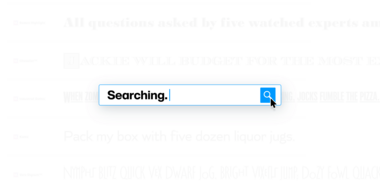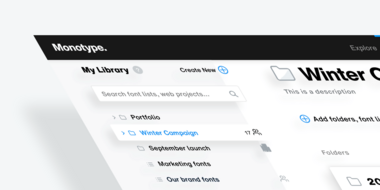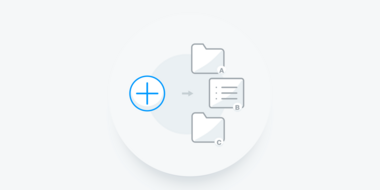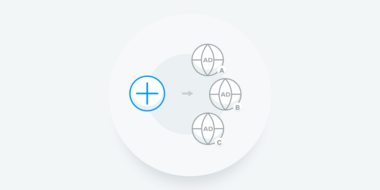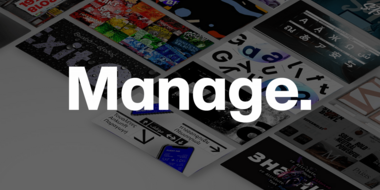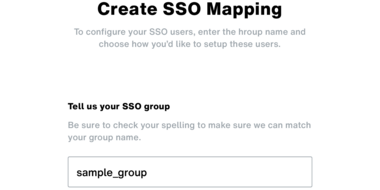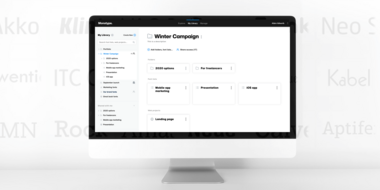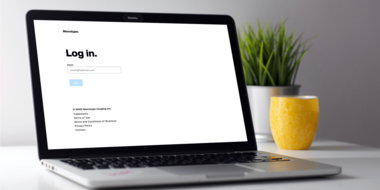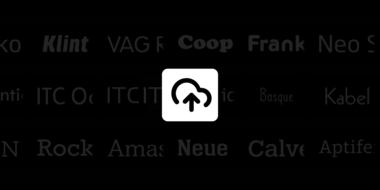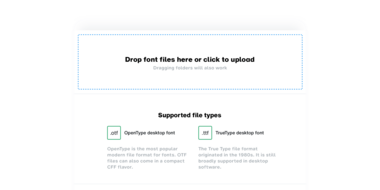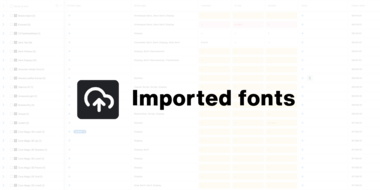Monotype Fonts takes the guesswork out of working with fonts. Whether your team uses Monotype’s fonts—or fonts from another brilliant foundry—Monotype removes the uncertainty that has long accompanied traditional font workflows.
Getting started.
Browsing & discovering.
As soon as you log in to your Monotype Fonts account, the dashboard is the very first page you’re greeted with. It is the central gateway to your entire Monotype experience—browsing fonts, reading through the knowledge base, collaborating with your teams or managing your entire company
Searching.
The auto-complete search bar helps you get to the right fonts & families for your projects with real-time suggestions as you type. Refine your search results using powerful filters, or keep discovering more fonts using the similarity engine.
Test-driving fonts: Font-family pages.
Family detail pages help you take a look at fonts from every angle in great detail and put them through the paces, so you know exactly how they’ll perform in the real world.
Font management & collaboration.
My Library: Overview.
My Library is where your fonts and your creative projects come together to create an organized, visual map of all the things you’re working on, whom you’re working with and where your fonts are making an impact.
Working with font lists & folders.
Font lists are one of the many font grouping tools you have at your avail when it comes to organizing your Library. Add fonts to font lists to share them with the people working with you on your creative projects—teams and individuals alike.
Working with digital ads.
Very much like web projects, digital ads in Monotype Fonts are another grouping option for organizing your font library and preparing your web fonts for use in HTML5 ads. They provide the same subsetting and font-hosting capabilities as web projects with the exception of monitoring usage of your fonts based on Impressions your HTML5 digital ads make when you deploy them on various ad-networks
Administration & management.
Manage: Overview
Company Admins have access to a third tab—Manage—in their Monotype Fonts account which acts as the control center for all admin related functions and features. You can configure everything you need to make Monotype Fonts work for you—manage all your teams, set up authentication, define roles & permissions, and a lot more from one central location.
Authentication & logging in.
There are multiple ways you and your teams can log into Monotype Fonts. Depending on your company’s integrations, you may have several options when it comes to authenticating users and logging them in.
Setting up single sign-on (SSO).
Monotype Fonts can be integrated with various SSO services such as ADFS, Okta and more, thus enabling your users to log in via your internal SSO page using your company’s network credentials. Alternatively, users can log in via SSO from enterprise.monotype.com.
SSO mapping.
Using the SSO mapping feature, you can map Teams in Monotype Fonts with your company’s existing active directory (AD) groups.
Third-party fonts.
Imported fonts: Overview.
With Monotype Fonts, you can manage both—our standard inventory and your imported font collection—using the same font-management dashboard instead of having to rely upon multiple font-management tools or struggle with keeping track of licensing for all your font purchases.
Once uploaded, users in your teams can search for imported fonts using the Monotype Fonts search bar, view them in their own font and family pages—and sync them using the Monotype App just as they would any other fonts from our standard inventory.
Managing imported fonts.
Your imported fonts dashboard provides all the information you need as a Company Admin, at-a-glance in a streamlined user-interface and allows you to upload, share and manage access to your fonts while also giving you the option to store licensing information to keep track of access and usage.